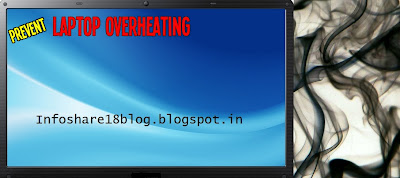 |
Tried to feel the temperature on the flip side of laptop? If its hot like surface of the sun than probably your laptop is overheating. Overheating usually occurs when you don't do regular laptop maintenance. Overheating of laptop is not good, it can cause internal hardware failure and permanent damage. A sure sign that your laptop or notebook gets very hot is when it's cooling fan is always running at it's maximum speed. Because of this, your laptop's performance gets reduced as the CPU cuts back the clock rate to evade heat pressure and sometimes gets shut down without any notifications. To avoid overheating of laptop and thereby to improve it's performance follow below mentioned easy suggestions.
Avoid Doing Too Many Multiple Tasks at One Instant
Laptop's cooling fan speed increases depending on the temperature of CPU which is directly linked to the number of task it performs at one time. Less number of tasks = Less CPU usage = Low CPU temperature = Low fan speed = High performance, less heating, no random shutdowns.
Try If Any Software Helps
If you can't explore the system settings, you can download any free software tools like RightMark CPU Clock Utility through which you can control and reduce the brightness of laptop's screen or reduce the CPU clock speed. In most OS, undervolting or underclocking is done in the BIOS (Basic Input/Output system).
Unplug The system When Battery gets Fully Charged
Don't be lazy and unplug the system whenever battery is fully charged, leaving the system plugged to an electric supply for long time even after the battery has charged up fully will result into heating up your system unnecessarily. Doing this will not only avoid unnecessary heating of system but will also increase battery's life. Plug-in again when battery power becomes low. If you wish to keep it plugged all the time while your laptop is ON, you could remove the battery and plug-in back to electric supply. Now your laptop is solely working on power supply like computer, this will protect and increase battery life.
Clear Cooling Fan's Area
Make sure that there is no blockage or obstacle near the cooling fan's vent. If you find any blockage, immediately remove it. Cooling fan does the job of cooling CPU, internal components inside by sucking fresh air and blowing hot air out, if fan's enclosing area is blocked then hot air would be reflected and get trapped inside which will heat up the system and may also cause damage to hard disk, internal components.
Clean Cooling Fan From Inside
If you haven't cleaned or done the maintenance of laptop for a long time, there is a possibility of vents being accumulated by layers of dust and debris. Due to dust, less amount of air leaves/enters inside thus consuming more time and power to cool down components. Unscrew the case by reading laptop's manual or visiting their site to find out how to access,clean parts. Before you begin, shut down your laptop, unplug the electric supply, remove battery, ground yourself. To clean fan make use of a cotton swab dipped in a drop of cleaning spirit, compressed air, vacuum cleaner, brushes, wet cloth and to prevent damage to the fan, do not let fan revolve in wrong direction.
Avoid Using Laptop on Bed
Using laptop on bed or blanket or pillows will block air vents underneath thereby heat gets build up inside slowly slowly. It will also cause the cooling fan's to suck the dust and debris which lies in the bed. To avoid this, you can use laptop by tilting it or placing small piece cloth/paper rolled underneath thus providing breathing space. You can also use laptop-holder.
Shut Down Before Bagging Laptop
Closing down directly or putting laptop on stand-by mode will still allow processor to work actively and produce heat. If you bag your laptop in such mode, it'll result into overheating of your laptop as well as bag, as there will be no circulation of fresh air inside bag. Always shut down your laptop before bagging.
Avoid Placing Laptop in Hot Weather Conditions And Direct Sunlight
Even though your laptop doesn't overheats repeatedly and regularly, hot weather surroundings will contribute heat and will cause problems from overheating your laptop to damaging hard disk, battery and much more. Always keep laptop in cooler environment like in the shade.
Make Use of Laptop Cooler or Separate Cooling Fan
Separate cooling fan and laptop coolers is to be used when your laptop needs additional cooling. It is important to choose the right cooler, for which you'll have to understand the flow of air from your laptop. If your laptop suck-in air from bottom, choose a cooler which blows air into the laptop. A cooler which sucks air away will not add to laptop cooling and relatively cause a more rapid overheating.
Place your Laptop on Flat-Hard Surface or Lap Desk
Make use of lap desk or flat-hard surface when placing your
laptop on uneven surface like thighs, bed or blanket or pillows. When placed on uneven surfaces, cooling reduces, heat builds up, temperature of bottom surface increases thereby transferring heat to your legs. Using lap desk or something as simple as tray as laptop-holder will create enough breathing space to prevent laptop from overheating.If you have any more suggestions to provide, please feel free.















